Combined Sections
If two or more classes are offered together (same time, days, meeting location, and instructor), then you can combine sections.
General Information
How to Navigate to the ‘Combined Sections’ Table
To create a combined section in the Scheduling Work Center, click on the Combined Sections link.
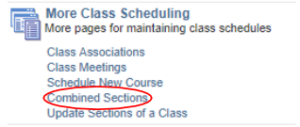
Use the Combined Sections Table to enter the term in which the combination will be offered.
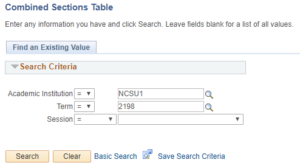
After selecting the appropriate term, select the scheduled session.
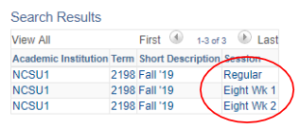
Selecting a session will open the ‘Combined Sections Table.’ This is where combined sections should be named and saved.
Adding a Combination
To add a combined section to the table, click on the plus sign to add a blank new row. Enter the class information in the ‘Description’ and ‘Short Description’ fields. After adding information to these fields, scroll to the bottom and click Save.

Deleting a Combination
To delete a combined section from the ‘Combined Sections Table,’ find the appropriate section listed on the table and click the minus button.

A “Delete Confirmation” popup will then appear. Click ‘OK’ to delete the combined section from the table. To confirm that the section is to be deleted, click Save at the bottom of the page.
Combining Sections
After combined sections have been named and saved on the ‘Combined Sections Table,’ click on ‘View Combined Sections.’
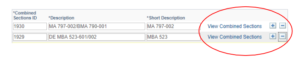
Clicking on the magnifying glass will display a class list, but the class number can also be entered ‘Class Nbr’ field. The total Enrollment Capacity and Waitlist Capacity for the sections that you are combining must also be entered.
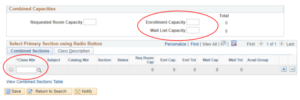
A completed combination will look similar to this:
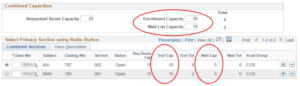
Notice that the total enrollment cap and waitlist cap for the combined section are added together from the two sections that have been combined.
A lead section must be selected for all of the sections that you are combining. In this case, MA 797-002 has been selected as the lead section. We know this because the radio button beside that class’s number has been filled. Any change to meeting patterns or instructors will be made to this class under Maintain Schedule of Classes and will be applied to all other sections within the combined section.
Note: Enrollment will stop at the combined capacity, regardless of how the individual sections are set up unless they are lower than the combined number.